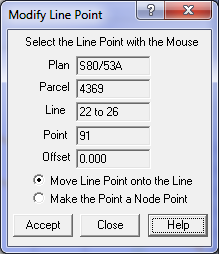Contents
Index
Modify Line Point
This option will allow you to either convert a Line point to a Node Point or move the Line Point
on to the line.
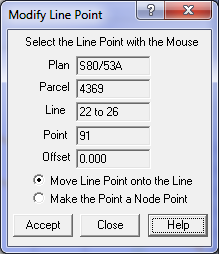
Select the Line Point with the mouse.
The parcel and Line Point details will be displayed in the dialogue box and the plan and line will also be highlighted in the drawing.
Select either "Move Line Point onto the Line" or "Make the Point a Node Point" and hit the accept button.
Move Line Point onto the Line
Where the corner of an old parcel is a Line Point on the side of a recent parcel, it is sometimes better to force that Line Point to be exactly on the line.
This option allows selective movement of individual Line Points.
A similar process can be invoked for all Line Points at the end of an adjustment. See "Enforce Line Points" in Adjust Job
Make the Point a Node Point
This option is useful where there are number of new parcels on an old boundary and it is difficult to get the Line Points to stay on the boundary.
If it is likely that the old boundary may not be a straight line, then it could be appropriate to convert one or more of the line points to Node Points.
The selected line will be made into two lines each with the bearing of the old line.
If the bearing of the line was a “True Mid Bearing” (see True Mid Bearings), then equivalent True Mid Bearings will be given to each segment.
The sum of the two segments will equal the original line length.